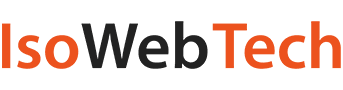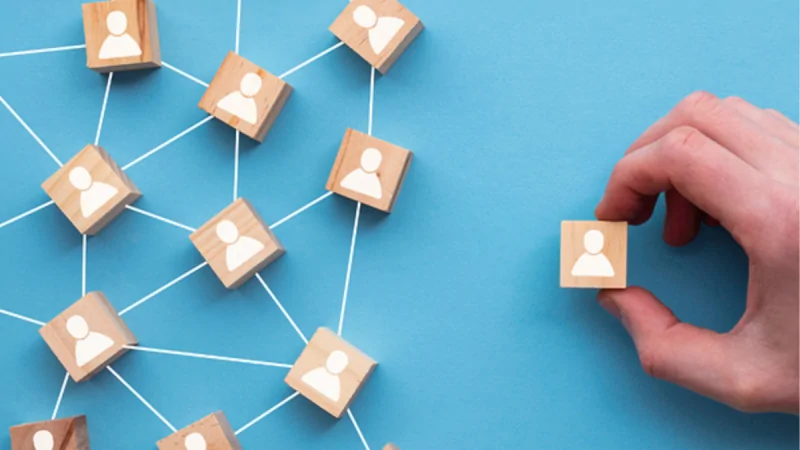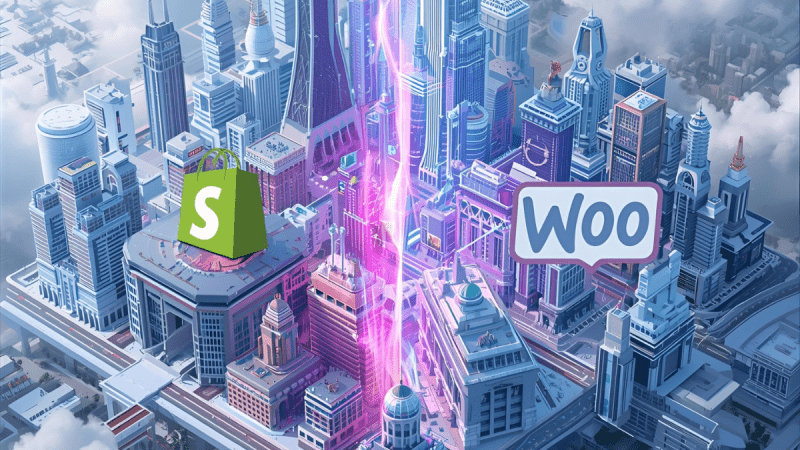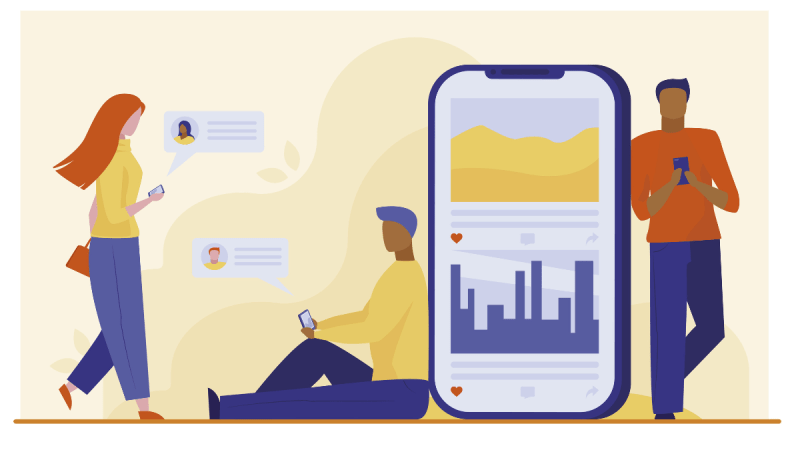How to setup Chromecast
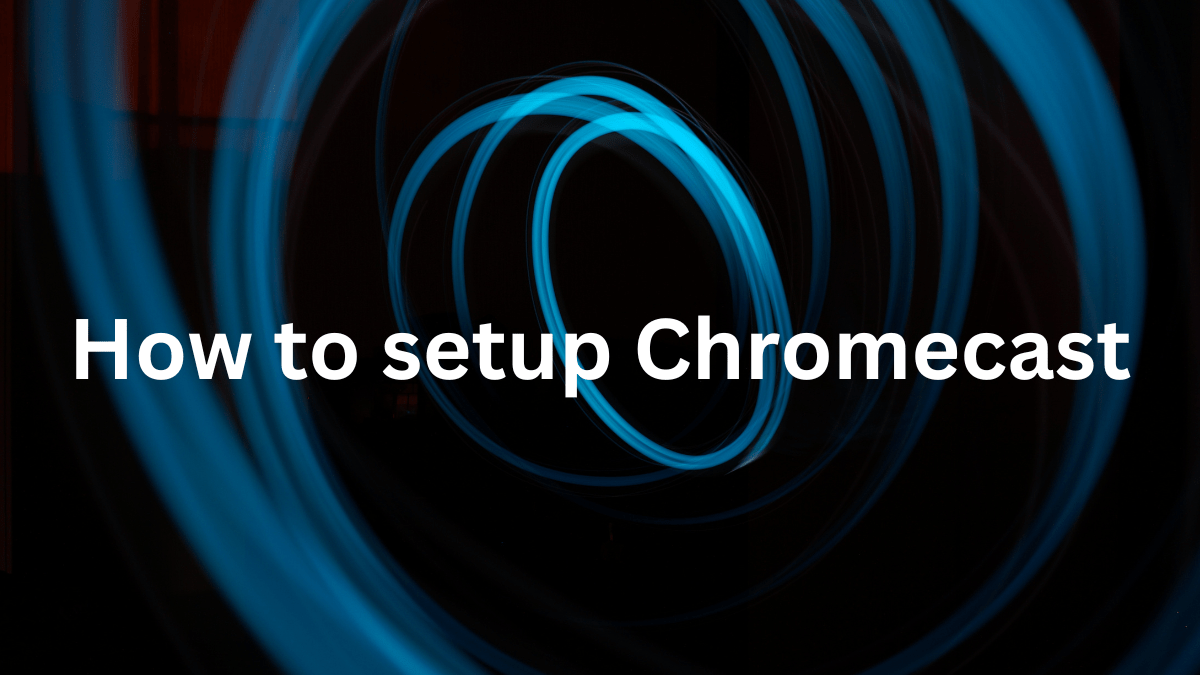
In the modern age, everything is technology, and technology is everything from healthcare to comfort, tech rules all sectors with increasing ease. Going back to one of the oldest inventions in the vividly varying field, television or TV, we can find a long way has been crossed since decades as we now play YouTube, Netflix, and other OTT apps on it along with straight-up streaming them from our phone screens. That invisible transfer of content between screens paints the flourishing landscape tech has built over the years. There are a few different ways to do this. We can use the Smart View that many android phones already possess, or we can just use Chromecast.
Chromecast is a device that helps you stream content from your smartphones, tablets, and laptops and is compact enough to fit on any desk. It doesn’t matter how beginner or novice you might be regarding technology, Chromecast setup is straightforward. In this article, we will start with requirements and move further onto the entire process of setting up Chromecast so you can jump into watching your favorite shows anytime.
Before we jump into the setup process, it is better to make sure we have everything required for the process with us. To set up Chromecast, you will need the following:
- A Chromecast device
- A TV comprising an HDMI port
- A good Wi-Fi connection
- A smartphone, tablet, or laptop
Step 1: Plug in the HDMI cable
Connecting your Chromecast to your TV is the first step. Just plug the Chromecast into the chosen HDMI port on your TV. No matter how many HDMI ports your TV has, we only require one port for this setup.
Step 2: Turn on the Chromecast device
The next step requires you to turn on your Chromecast. The way to do it is by connecting the power cable to the Chromecast device and plugging it into an electric outlet. Before moving on to the next step, it’s important to ensure the Chromecast device is powered.
Step 3: Downloading the app
Downloading the Google home app is necessary for setting up your Chromecast device. Available on both iOS and Android, it can be downloaded from the AppStore or the Google Play Store.
Step 4: Connecting Chromecast to the Wi-Fi
In setting up your Chromecast, you must ensure that your smartphone, tablet, and laptop are connected to the same Wi-Fi network. Checking your device’s Wi-Fi settings is one way to ensure that your Chromecast and devices are connected to the same network.
Step 5: Setting up Chromecast
Now that everything is in place, the next step is setting up the device. Open the Google Home app on your device and click on the Devices button in the top right corner. This shows you a list of available devices.
Step 6: Choosing your Chromecast device
From this list of available devices, select your Chromecast device. The app then displays the entire setup screen for your Chromecast.
Step 7: Naming your Chromecast
Naming your Chromecast is one of the initial stages in setting up the device. Even though it’s an optional step, it can help you a lot, especially if you have multiple Chromecast devices in your home. The name of your Chromecast can be anything you prefer, such as “Downstairs TV Chromecast” or “Bedroom Chromecast.”
Step 8: Casting your content
Once your Chromecast device is fully set up, you can start casting content onto your TV. To stream content, open the app or website you want to stream content and press the Cast button. A TV usually represents this button with a Wi-Fi icon. Tapping on the Cast will let you choose your Chromecast device. Your selected content can be viewed directly on your TV from any device.
Once your Chromecast device is fully set up, you can start casting content onto your TV. Once your Chromecast device is fully set up, you can start casting content onto your TV. Besides being intuitive and compact, Chromecast makes it easier to stream that content. It is a great option for streaming content without investing in a bulky streaming device. Do you want to know the difference between Chromecast Ultra VS Chromecast with Google TV, check WantedTech now!