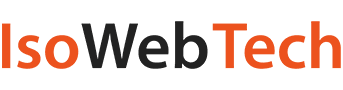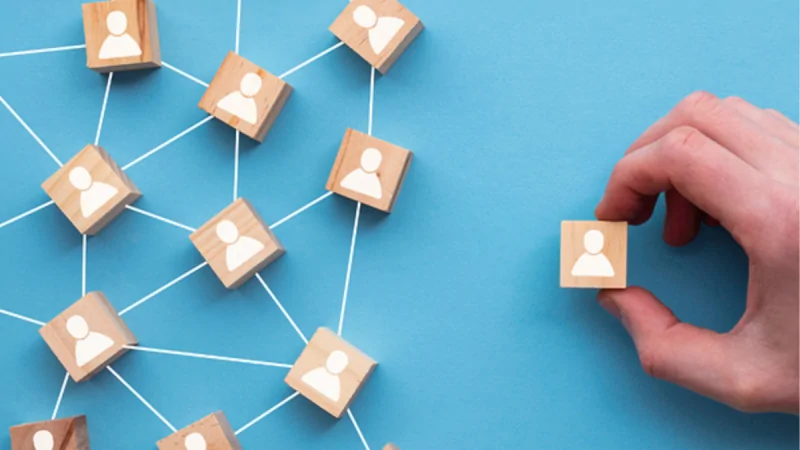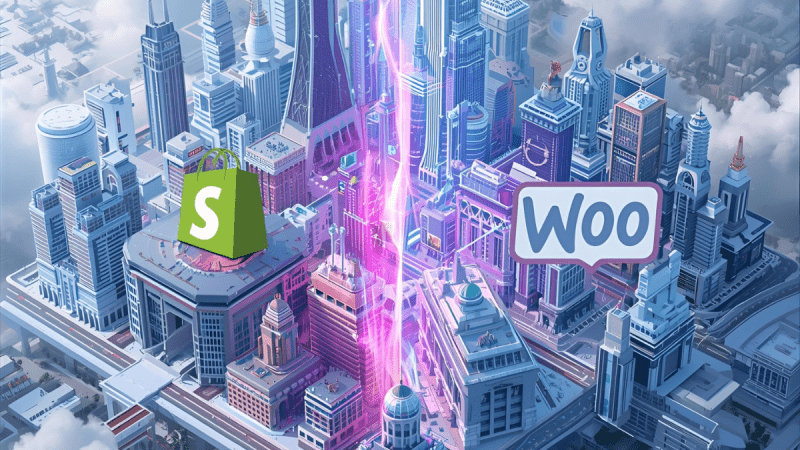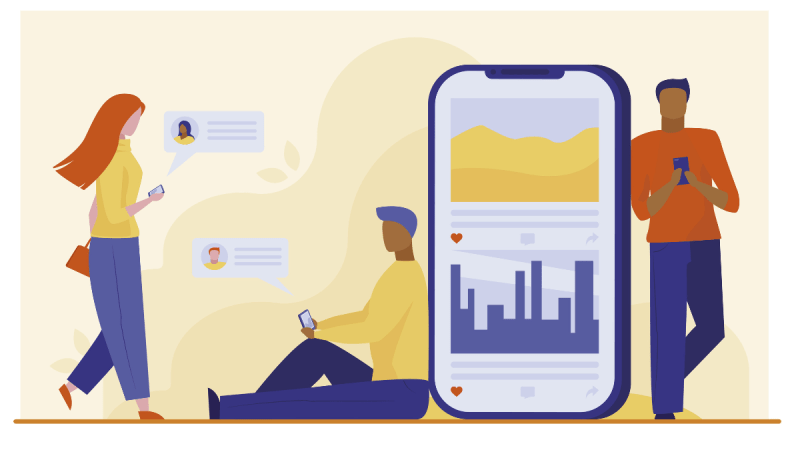How to configure VPN on your router

How to configure VPN on your router
Before moving forward, do you know what a VPN is? A VPN is a Virtual Private Network that provides a secure connection to your device over the Internet. It is also helpful in accessing websites that may be restricted in your region or not available for the public internet.
A VPN provides security to your data and your device in the virtual world. But it may be cumbersome and a tiring job to install separate VPN clients on different devices.
So is it possible that you install a VPN in only one system and it works for all your connected devices?? Yes, it is now possible if you set up a VPN on your router.
Before we move on to the procedure, the following criteria should be met:
- The Router with Built-in VPN- Sadly, most routers don’t have a default VPN, so it is better to buy a built-in VPN that supports open-source firmware DD-WRT, Tomato, and Asus Routers.
- The Server IP and Login Credentials of your VPN- You can find this on your VPN provider’s website. For help regarding logging in, you can look at this article on our website at (https://routerlogin.mobi/) which will surely be useful. We have guides for all IP Addresses with the username and passwords to login into your networking device.
Although it isn’t as easy as it sounds, following these steps will definitely make your job easier-
Step 1: Figuring out your router’s IP address-
Assuming you don’t know your Router’s IP address, let’s see how you can find it-
For Macintosh: Open “SYSTEM PREFERENCES”> “NETWORK”> “Wi-Fi”> “ADVANCED”> “TCP/IP”> “ROUTER.”
The IP address of the Router will be displayed.
For Windows 10: Go to “START”> “Command Prompt” > Enter “ipconfig” and press the enter key.
The IP address of your router will be displayed on the “Default Gateway” line.
Now copy the IP address and enter it on your browser.
Step 2: Flash your firmware-
Assuming you are using DD-WRT firmware, you can go to the next step, but if you are not using go to “Advanced”> “Administration” > “Router Update.” Then, on the search option, type “dd-wrt” and download the latest software. After that, just reboot.
Step3: Change your DNS-
You most likely use your IPs DNS service. So if you really want to use VPN to protect your data, then you should change the DNS. For that, Go to “SETUP” > “Basic Setup.” Then scroll down until you find DNS1 and DNS2. In the DNS1 box, fill 8,8,8,8, and in the DNS2 box, fill 8,8,4,4.
After that, uncheck “Use DNSMasq for DHCP, “Use DNSMasq for DNS,” and “DHCP Authoritative.” Save the setting.
Step 4: Disable IPV6 –
Usually, IPV6 is disabled by default. But you should check it once. Go to “Settings” > “IPV6” and click on disable if it is enabled. Click on “Apply Settings”
Step 5: Disable Firewall-
For seamless connection, it is advised to disable Firewall. For that, click on Securities > Firewall and choose the disable option. Then, click on “Apply Settings.”
Step 6: Setup VPN –
Go to “Services” > “VPN.” Set “Start Open VPN Client” to enable.
Enter Server IP/Name, and you can find this on your VPN’s server website. Enter the Server name. Enter Port Number “1194”. Select “Blowfish CBC” for Encryption Cipher, Mash Algorithm to “SHA1.”
Enable “User Pass Authentication,” “Advanced Options,” “NAT,” and “Firewall Protection.” Set “Tunnel MTU Settings” to “1500”. Place the CA and apply settings.
Step 7: Reboot your Router-
Click on “Administration” and reboot your router. After reboot, wait for a few minutes; the VPN should automatically connect to the router. Now you are good to go. You can check the connection status by clicking on “Status”> “Open VPN,” and you will connect successfully.
If you want to permanently or temporarily disable the VPN, then you can do so easily by navigating to “Services”> “VPN” and clicking on the disable button in “Open VPN Client.”